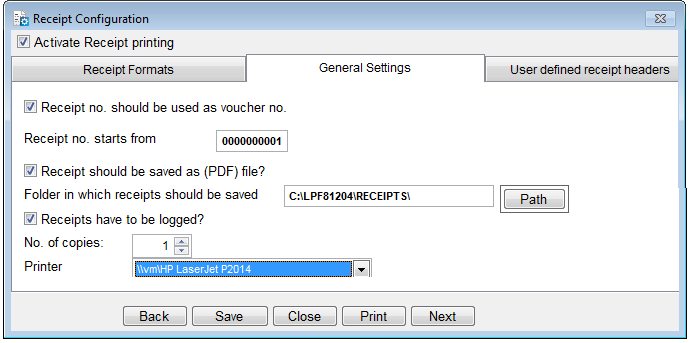
Here you have to set the following options for all receipt types:
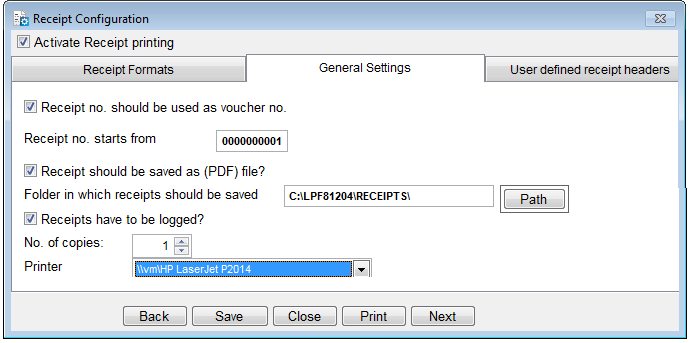
To save receipts settings press the button Save command button and click the Close command button to exit the menu.
The Nº 1 Software for Microfinance